Gmail is one of the most popular email services worldwide, offering a user-friendly interface and robust features. If you’re new to Gmail, this step-by-step guide will help you get started and make the most of its functionalities.
How to Use Gmail On Desktop
Step 1: Creating a Gmail Account
- Open Your Browser: Start by opening your preferred web browser (e.g., Google Chrome, Firefox, Safari).
- Go to Gmail: Type
www.gmail.comin the address bar and press Enter. - Sign Up: Click on the “Create account” button.
- Fill in Your Details:
- Enter your first and last name.
- Choose a username for your Gmail address.
- Create a strong password and confirm it.
- Click “Next.”
- Verify Your Account: Follow the prompts to verify your account via phone number or an alternative email address.
Step 2: Logging into Gmail
- Go to Gmail: Visit
www.gmail.com. - Enter Your Credentials: Type your email address and password, then click “Next.”
Step 3: Navigating the Gmail Inbox
- Understanding the Layout:
- Inbox: Displays your incoming emails.
- Starred: Shows important emails you’ve marked with a star.
- Snoozed: Emails you’ve temporarily hidden to deal with later.
- Sent: Emails you’ve sent.
- Drafts: Emails you’ve started writing but haven’t sent yet.
- More: Additional categories like Spam and Trash.
- Reading Emails: Click on an email to open and read it. You can also use the arrow keys to navigate between emails.
Step 4: Composing and Sending Emails
- Compose a New Email:
- Click the “Compose” button (usually a plus icon or a pencil icon).
- Fill in the Details:
- To: Enter the recipient’s email address.
- Subject: Type a brief subject line.
- Body: Write your message in the main text area.
- Adding Attachments:
- Click the paperclip icon to attach files from your computer.
- Use the Google Drive icon to attach files from your Google Drive.
- Sending the Email: Click the “Send” button.
Step 5: Organizing Your Emails
- Creating Labels:
- Click on the gear icon (Settings) and select “See all settings.”
- Go to the “Labels” tab and click “Create new label.”
- Name your label and click “Create.”
- Using Filters:
- Go to “Settings” > “Filters and Blocked Addresses.”
- Click “Create a new filter” and set your criteria (e.g., from a specific sender).
- Choose what to do with filtered emails (e.g., skip the inbox, apply a label).
Step 6: Customizing Your Gmail Experience
- Changing Themes:
- Click on the gear icon and select “Themes.”
- Choose a theme that suits your preference.
- Adjusting Settings:
- Go to “Settings” to customize various aspects like inbox type, display density, and more.
Step 7: Using Advanced Features
- Smart Compose:
- Enable Smart Compose in settings to get suggestions as you type your emails.
- Confidential Mode:
- Click the lock icon while composing an email to set an expiration date and require a passcode for sensitive information.
- Add-ons:
- Explore Gmail add-ons in the Google Workspace Marketplace to enhance your email experience with additional functionalities.
How to Use Gmail On Mobile
Step 1: Downloading the Gmail App
- Open the App Store: Go to the Google Play Store (Android) or App Store (iOS).
- Search for Gmail: Type “Gmail” in the search bar.
- Install the App: Tap on the Gmail app and click “Install” or “Get.”
Step 2: Logging into Gmail
- Open the App: Launch the Gmail app on your mobile device.
- Sign In: Enter your Gmail address and password, then tap “Next” to log in.
Conclusion
Gmail offers a comprehensive suite of features designed to make email management efficient and user-friendly. By following this step-by-step guide, you’ll be well on your way to mastering Gmail and leveraging its powerful tools to stay organized and productive.

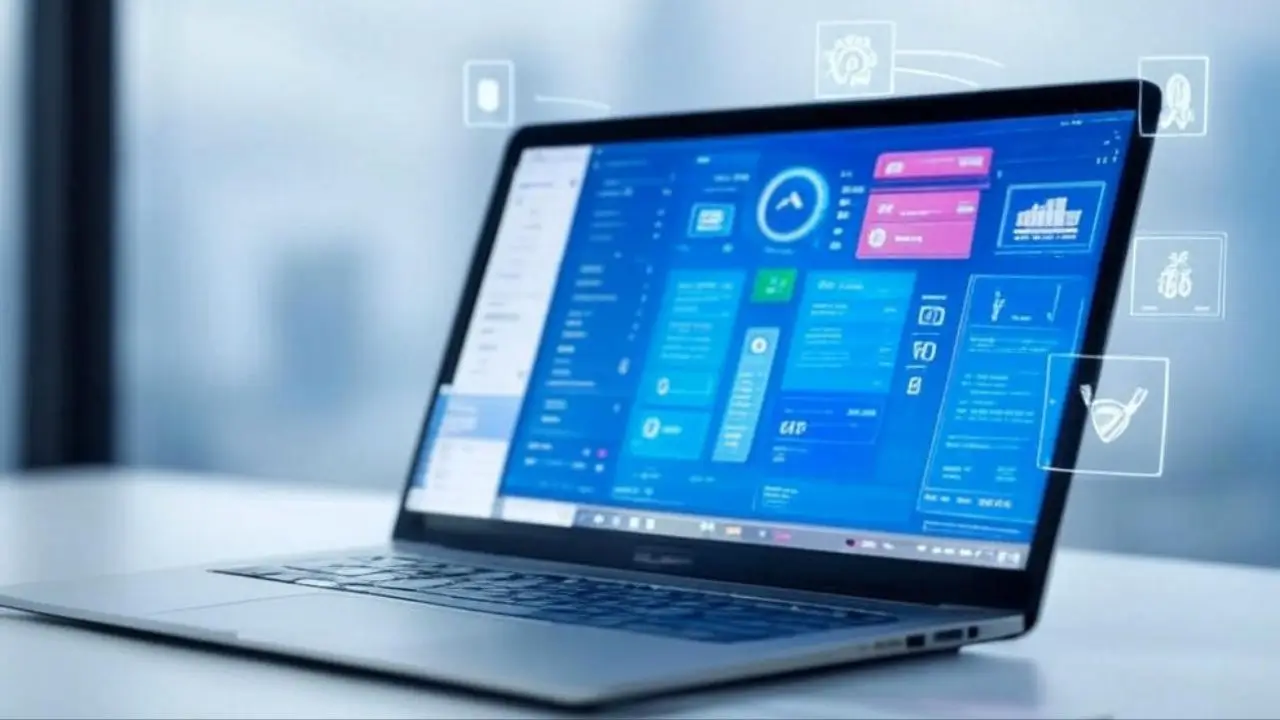




Leave a Reply